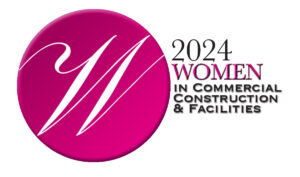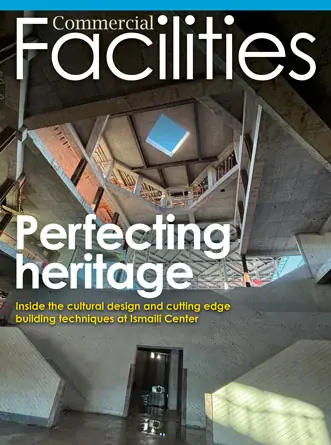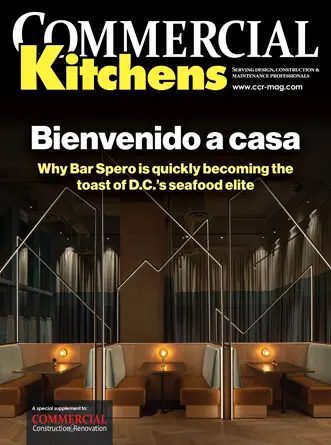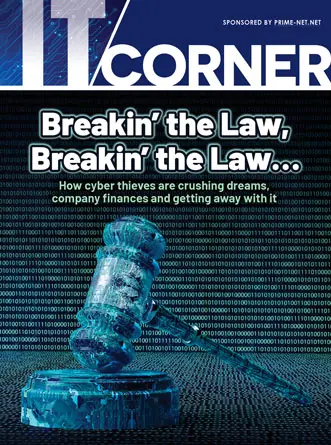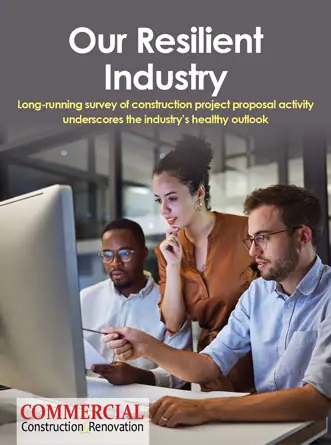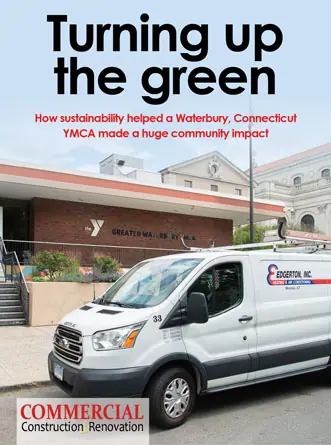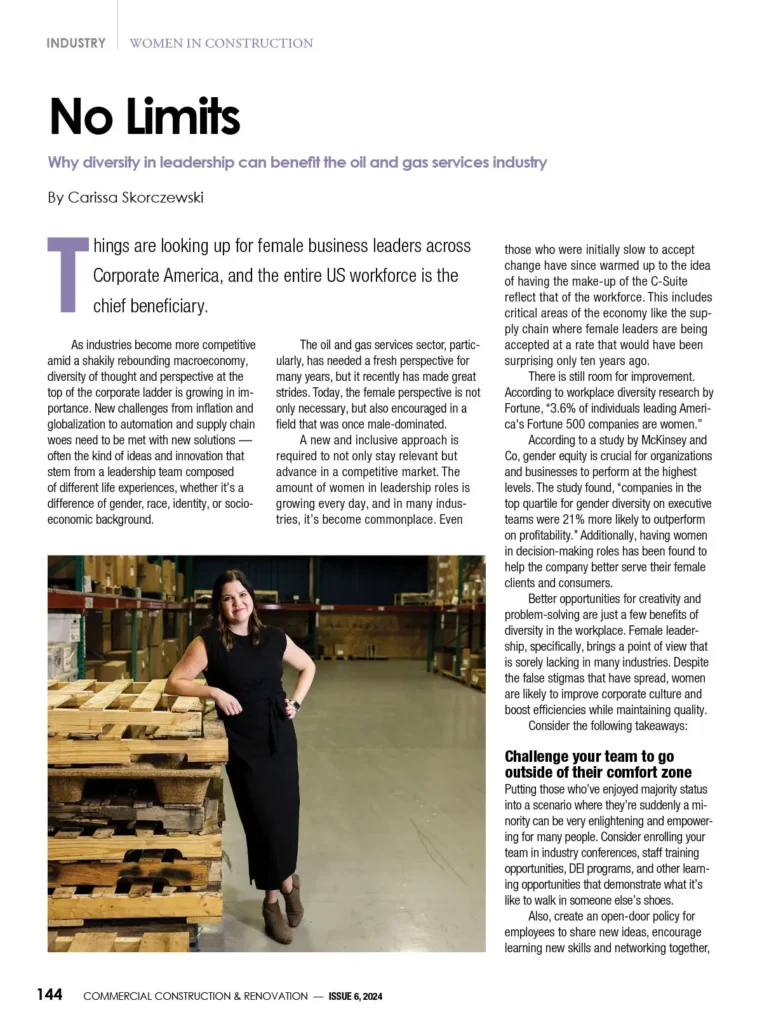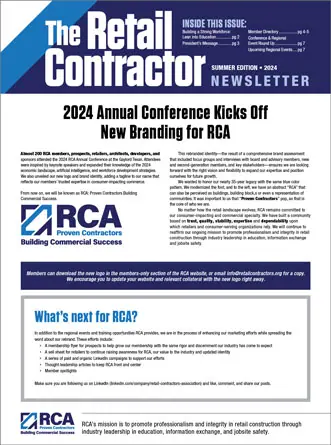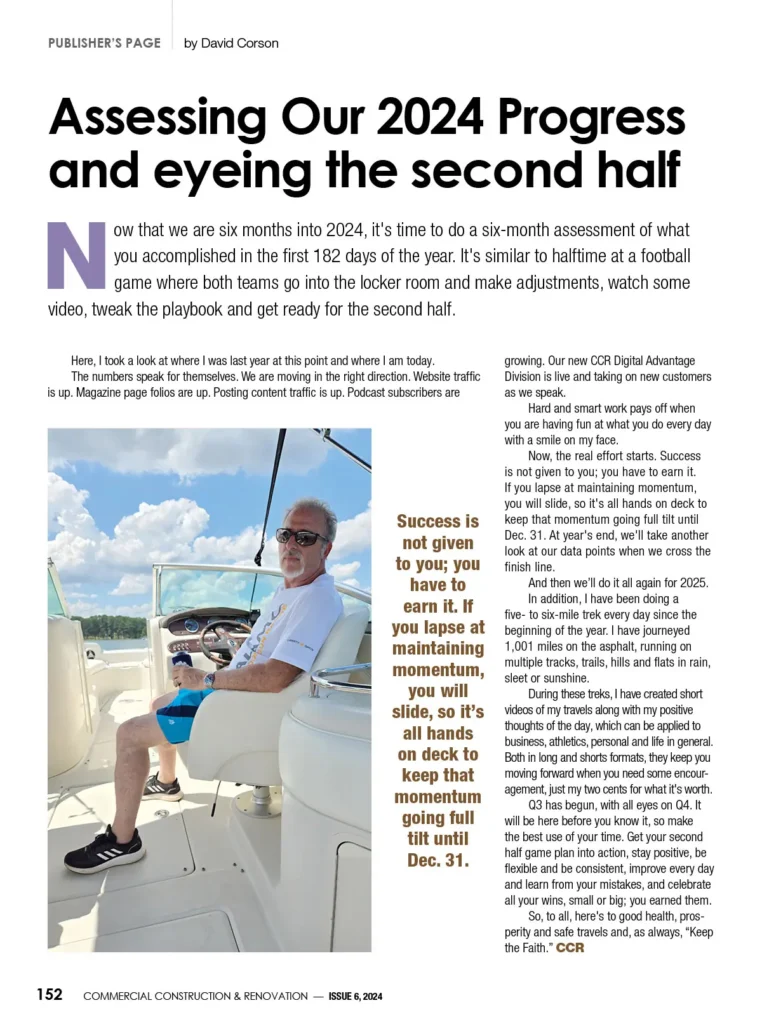-
Tab Views: TW
-
Open Visibility Graphics Overrides: VG
-
Tile Views: WT
-
Zoom Extents: ZE
-
Zoom to Selection: ZS
-
Hide select elements: VH
-
Reveal Hidden Elements: RHE
-
Copy: CO
-
Trim Extend to Corner: TR
-
Align Elements: AL
-
Dimensions: DI
-
Create Similar: Ctrl + Drag
-
Pin Elements: PN
-
Unpin Elements: UP
-
Undo: Ctrl + Z
-
Redo: Ctrl + Y
-
From the View tab, expand User Interface and select Keyboard Shortcuts.
- In the Keyboard Shortcuts dialog box, in the Search field, type the command you would like to create or change the shortcut for.
- In the Assignments area, select the command.
- If there is no shortcut already established for the command, do the following:
-
- In the Press new keys area, type the desired shortcut, and click Assign.
- If there is a shortcut already established for the command, in the Assignments area, select the shortcut command, and click Remove.
- Click OK and the new command will appear in the Shortcuts section.
Cherisse Biddulph
Learning Content Developer ASCENTCherisse is an Autodesk Certified Professional for Revit as well as an Autodesk Certified Instructor. She brings over 19 years of industry, teaching, and technical support experience to her role as a Learning Content Developer with ASCENT. With a passion for design and architecture, she received her Associates of Applied Science in Architectural Drafting and Design with a four-year core curriculum in Interior Design and has worked in the industry assisting firms with their CAD management and software implementation needs as they modernize to a Building Information Modeling (BIM) design environment. Cherisse continues to expand her knowledge in the ever evolving AEC industry and the software used to support it.
Image Source : screenshots from Autodesk’s Revit Software and also from ASCENT’s Revit 2024 Fundamentals for Architecture guide.

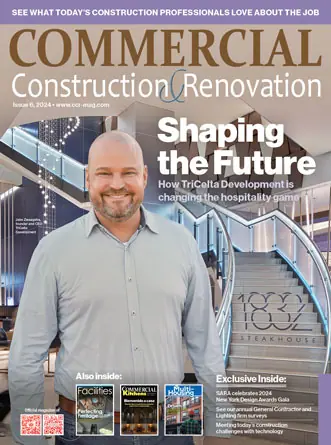








 The 2024 virtual Men’s Round Table will be held Q4, 2024, date TBD.
The 2024 virtual Men’s Round Table will be held Q4, 2024, date TBD.