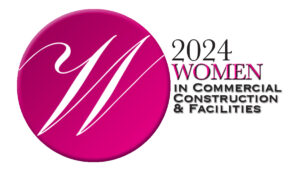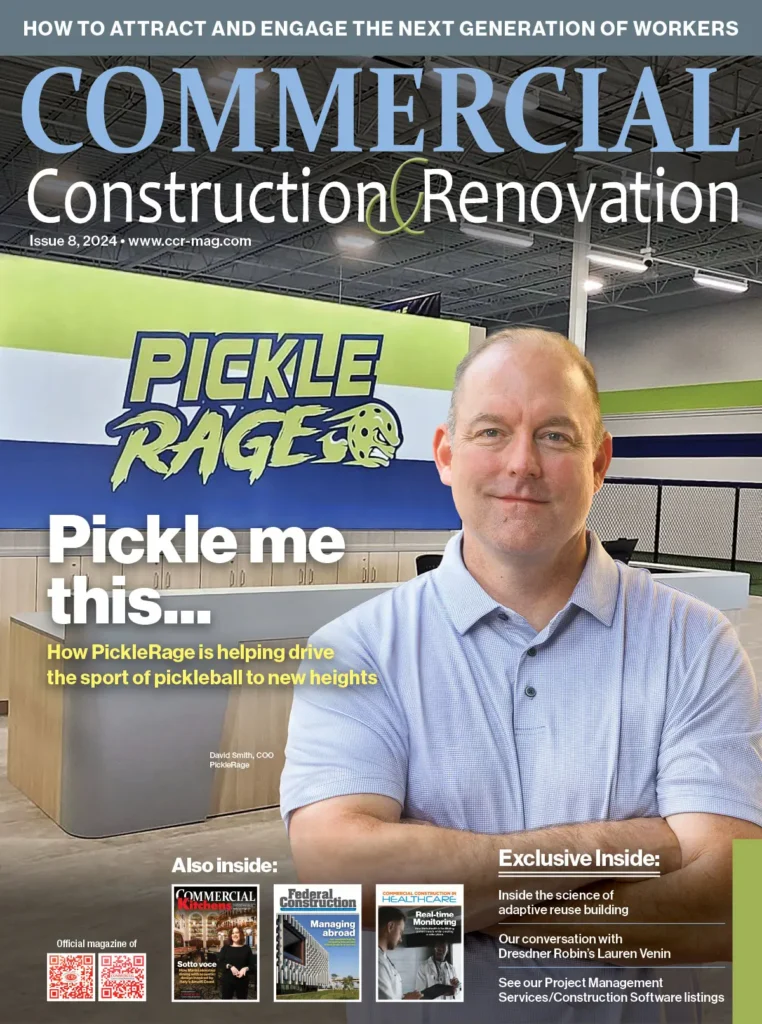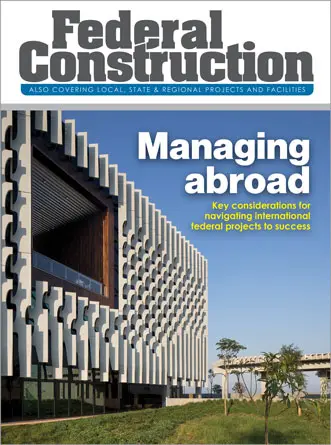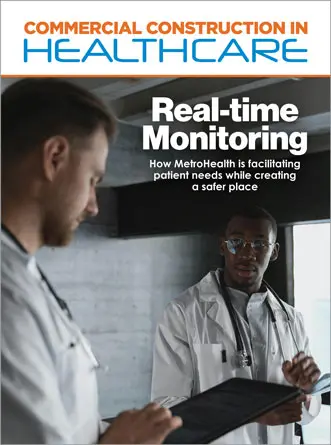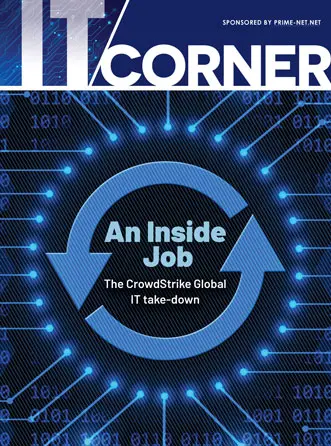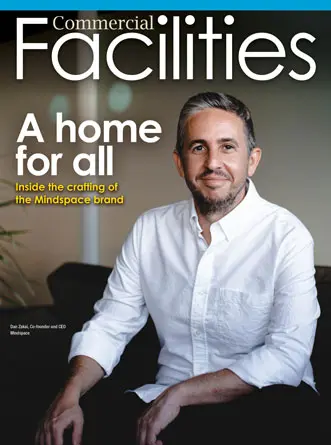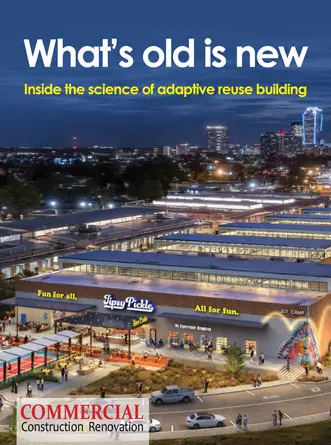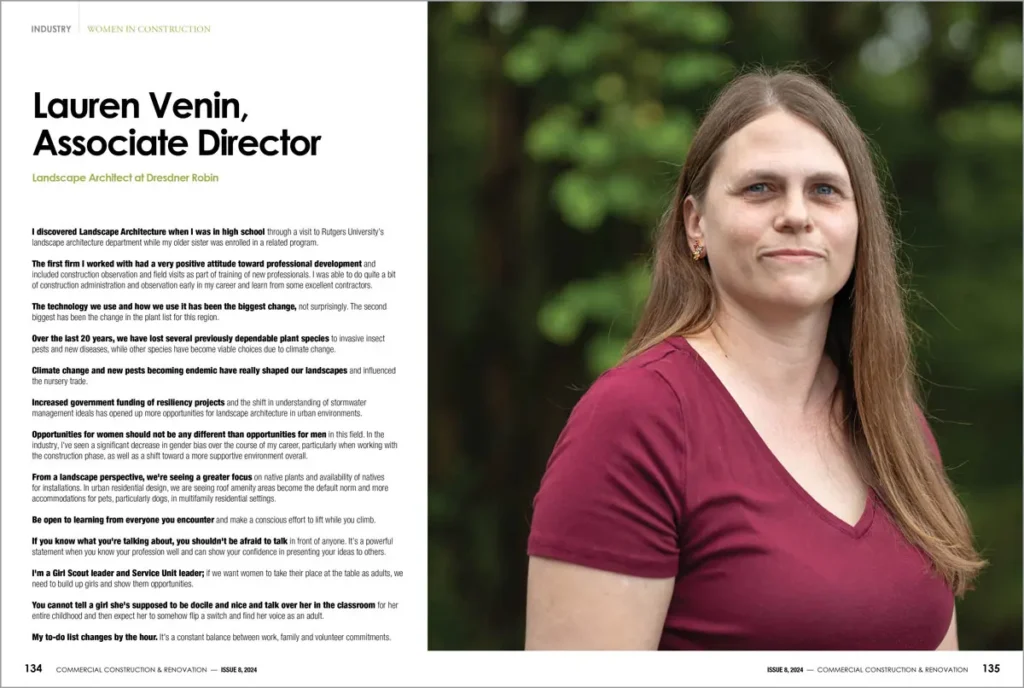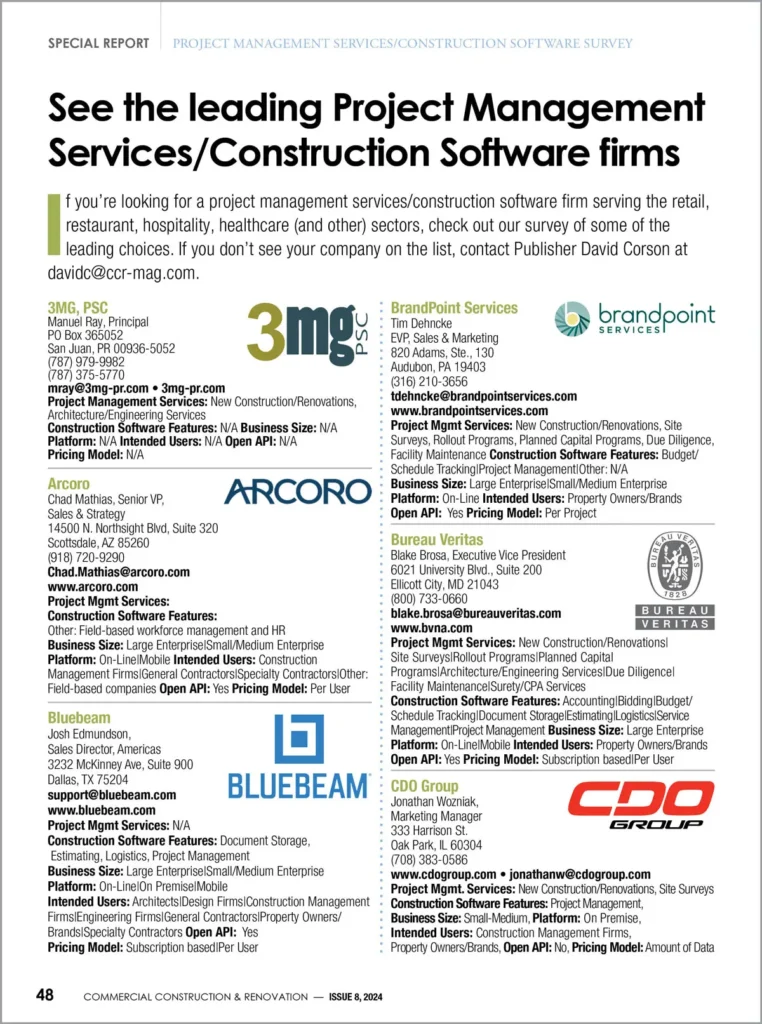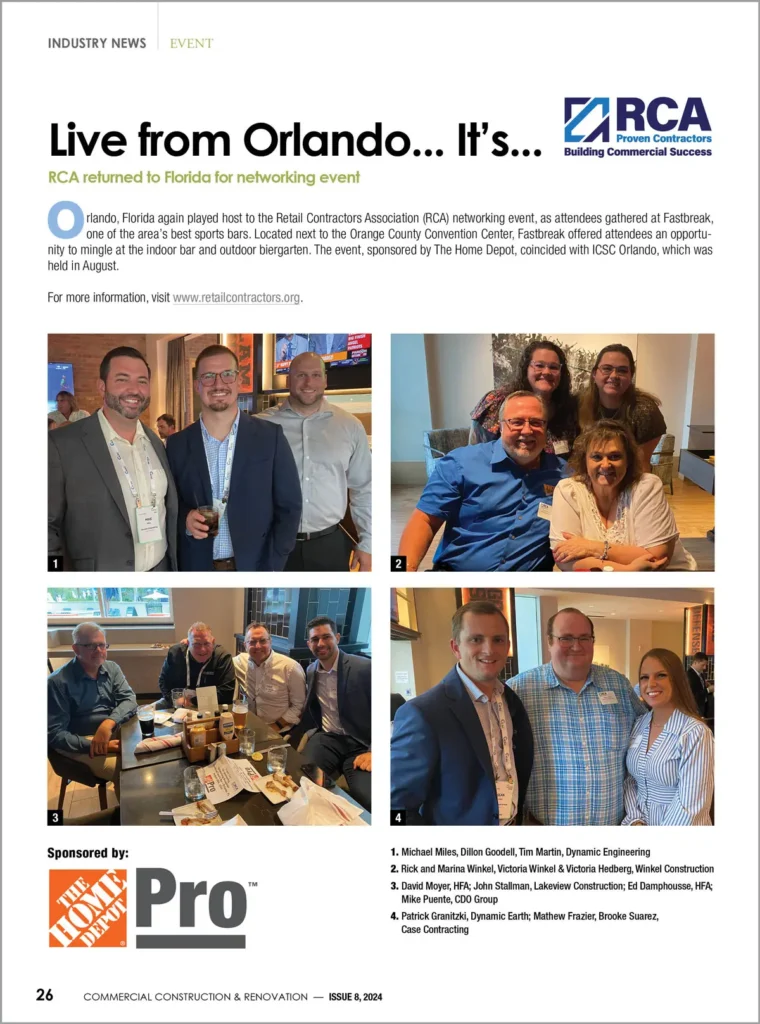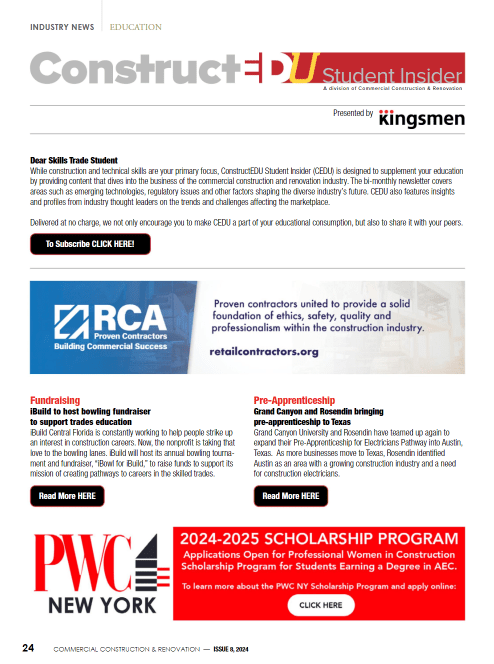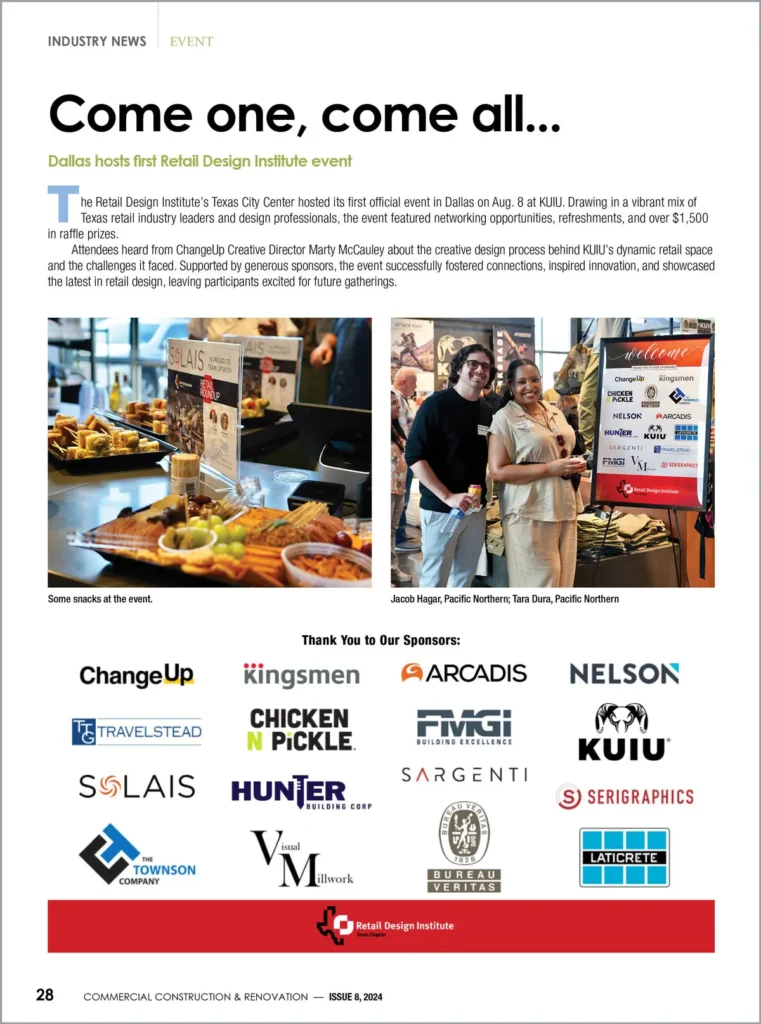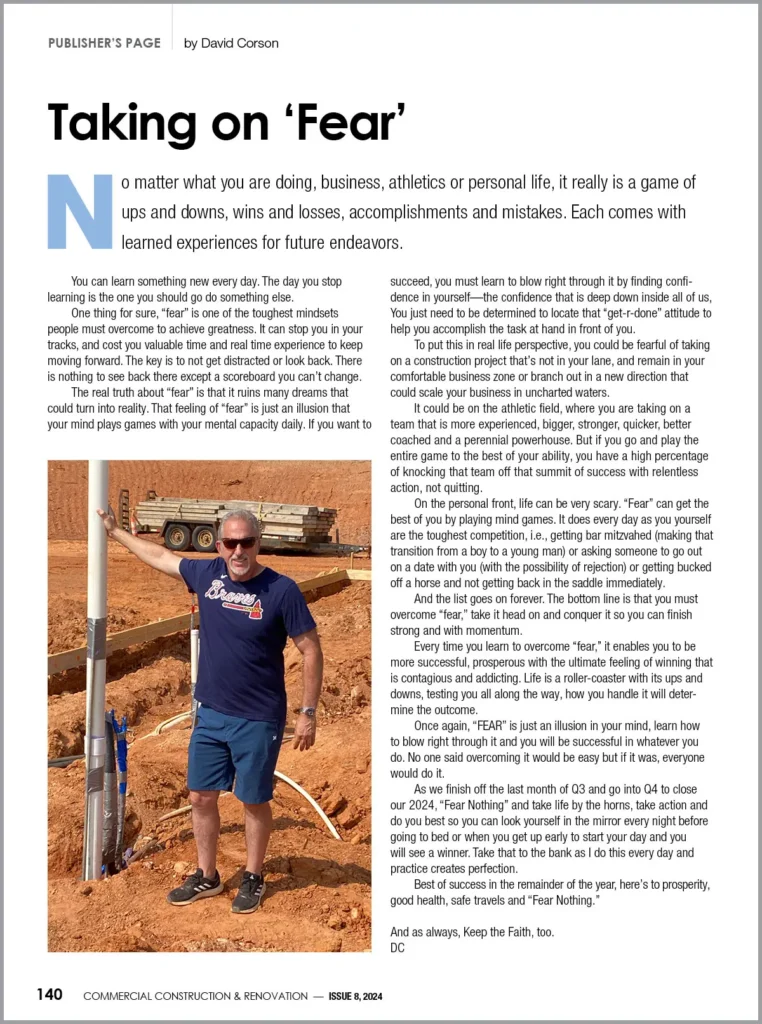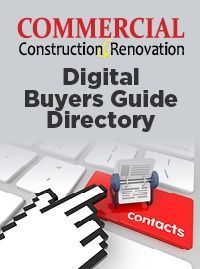Laptops have become an indispensable part of modern life, playing a critical role in both personal and professional settings. With their convenience and portability, it’s no surprise that many people rely heavily on their laptops daily. However, like any piece of technology, laptops are prone to issues that can disrupt their performance and, in some cases, halt productivity altogether.
Understanding common laptop repair issues and how to prevent them can save you time, money, and a great deal of frustration. This comprehensive guide will walk you through typical laptop problems and offer practical tips for prevention.
1. Overheating
The Problem:
Overheating is one of the most common issues affecting laptops. When a laptop overheats, it can lead to decreased performance, system crashes, or even hardware damage. Overheating often occurs because the laptop’s cooling system (fans and heat sinks) is obstructed or malfunctioning. If overheating persists, consider visiting a laptop repair center for professional diagnostics and solutions.
Prevention Tips:
- Keep Vents Unblocked: Ensure that the cooling vents are not obstructed by objects or dust. Use your laptop on a hard, flat surface to allow proper air circulation.
- Clean the Fans: Periodically clean the internal fans and vents. You can use compressed air to blow out dust and debris that might be clogging the cooling system.
- Use a Cooling Pad: Invest in a cooling pad to provide additional airflow. Cooling pads are especially useful if you often use your laptop on soft surfaces like beds or couches.
- Monitor Temperature: Use software tools to monitor your laptop’s temperature. Many programs can alert you when your laptop reaches unsafe temperatures.
2. Battery Issues
The Problem:
Battery problems can manifest as rapid discharge, failure to charge, or a battery that doesn’t hold a charge for long. These issues are often due to battery wear and tear or improper charging habits.
Prevention Tips:
- Avoid Overcharging: Unplug your laptop once it reaches 100%. Keeping the battery plugged in constantly can reduce its lifespan.
- Use Battery Saver Mode: Utilize your laptop’s battery saver mode to extend battery life when you are not near a power source.
- Calibrate the Battery: Periodically let your battery drain completely and then recharge it to recalibrate the battery’s indicator.
- Replace the Battery: If you notice significant performance issues, it may be time to replace the battery. Check manufacturer guidelines for replacement intervals.
3. Slow Performance
The Problem:
A slow laptop can be incredibly frustrating. This issue may result from insufficient memory, a cluttered hard drive, or outdated software. Over time, performance can degrade due to these factors.
Prevention Tips:
- Upgrade RAM: If you notice your laptop is consistently slow, consider upgrading your RAM. Additional memory can improve performance, especially when multitasking.
- Regularly Clean Your Hard Drive: Uninstall unnecessary programs and delete old files to free up disk space. Tools like Disk Cleanup can help with this process.
- Update Software: Keep your operating system and software up to date. Updates often include performance improvements and bug fixes.
- Run Antivirus Scans: Regularly scan your laptop for malware and viruses that can slow down performance.
4. Hard Drive Failures
The Problem:
Hard drive failures can lead to data loss and system crashes. Symptoms may include unusual noises, slow data access, or system errors. Hard drive failures can be caused by physical damage or logical corruption.
Prevention Tips:
- Regular Backups: Always back up your data to an external drive or cloud storage. Regular backups ensure that you won’t lose important files if your hard drive fails.
- Run Diagnostics: Use built-in or third-party diagnostic tools to check the health of your hard drive regularly.
- Handle with Care: Avoid dropping or shaking your laptop, as physical shocks can damage the hard drive.
- Keep It Cool: Overheating can also affect hard drive health, so maintain good ventilation to keep temperatures down.
5. Screen Issues
The Problem:
Laptop screens can suffer from various issues, including dead pixels, flickering, or complete failure to display. Screen problems can be frustrating, especially if you rely on your laptop for visual tasks.
Prevention Tips:
- Use a Screen Protector: A screen protector can help prevent scratches and other minor damage.
- Adjust Brightness: Avoid setting the screen brightness to the maximum level for extended periods to reduce strain on the screen.
- Handle Carefully: Always close the laptop gently and avoid applying pressure to the screen.
- Update Graphics Drivers: Ensure your graphics drivers are up to date to avoid issues related to display performance.
6. Keyboard Malfunctions
The Problem:
Keyboard issues can range from unresponsive keys to keys that stick or repeat. These problems can hinder productivity and make typing a chore.
Prevention Tips:
- Clean Regularly: Use compressed air or a soft brush to remove dust and debris from between the keys.
- Avoid Eating and Drinking Over the Keyboard: Spills and crumbs can damage the keyboard. Use a keyboard cover if you often eat near your laptop.
- Use External Keyboards: If your laptop’s keyboard is malfunctioning and you need a quick fix, consider using an external USB keyboard.
- Check for Software Issues: Sometimes keyboard issues can be related to software settings or drivers. Ensure that your keyboard drivers are updated.
7. Connectivity Issues
The Problem:
Issues with Wi-Fi, Bluetooth, or other connectivity features can disrupt your ability to stay online or connect with peripherals. Connectivity problems can be caused by hardware failures or incorrect settings.
Prevention Tips:
- Update Drivers: Regularly update drivers for network adapters and Bluetooth to fix bugs and improve connectivity.
- Check Network Settings: Ensure that your network settings are configured correctly and that you are within range of your Wi-Fi network.
- Reset Network Devices: If you experience connectivity issues, try resetting your router or modem. Sometimes the problem is with the network equipment rather than the laptop.
- Use Troubleshooting Tools: Most operating systems have built-in troubleshooting tools that can help diagnose and fix connectivity issues.
Conclusion
While laptop issues can be a nuisance, many problems can be prevented with regular maintenance and mindful usage. By understanding common laptop repair issues and implementing preventive measures, you can extend the lifespan of your device and ensure that it operates smoothly.
Regular cleaning, timely updates, and careful handling are key practices that can keep your laptop in top condition. Remember, a little proactive care goes a long way in avoiding costly repairs and keeping your laptop functioning optimally.

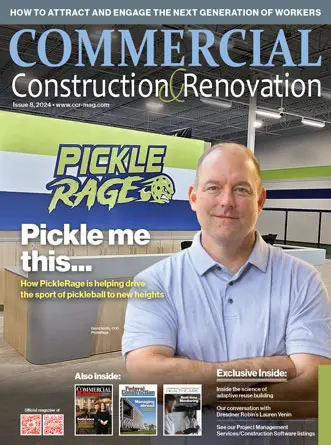
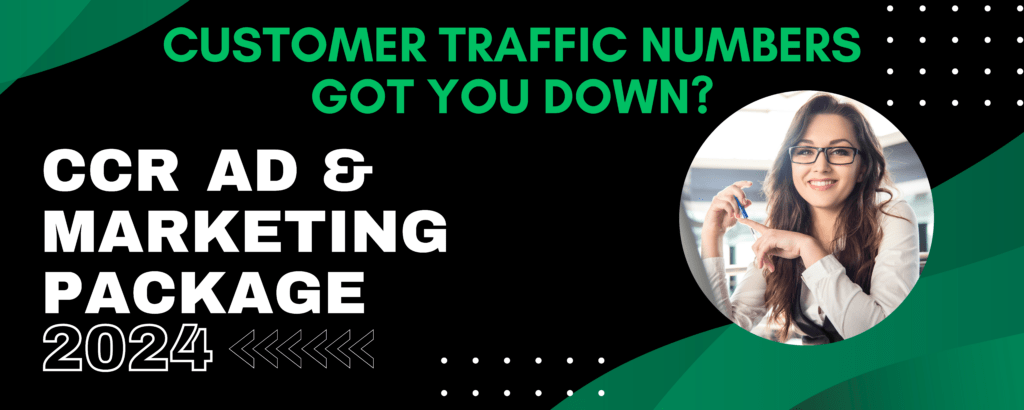





 The 2024 virtual Men’s Round Table will be held Q4, 2024, date TBD.
The 2024 virtual Men’s Round Table will be held Q4, 2024, date TBD.