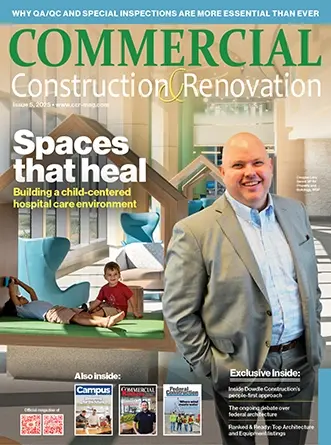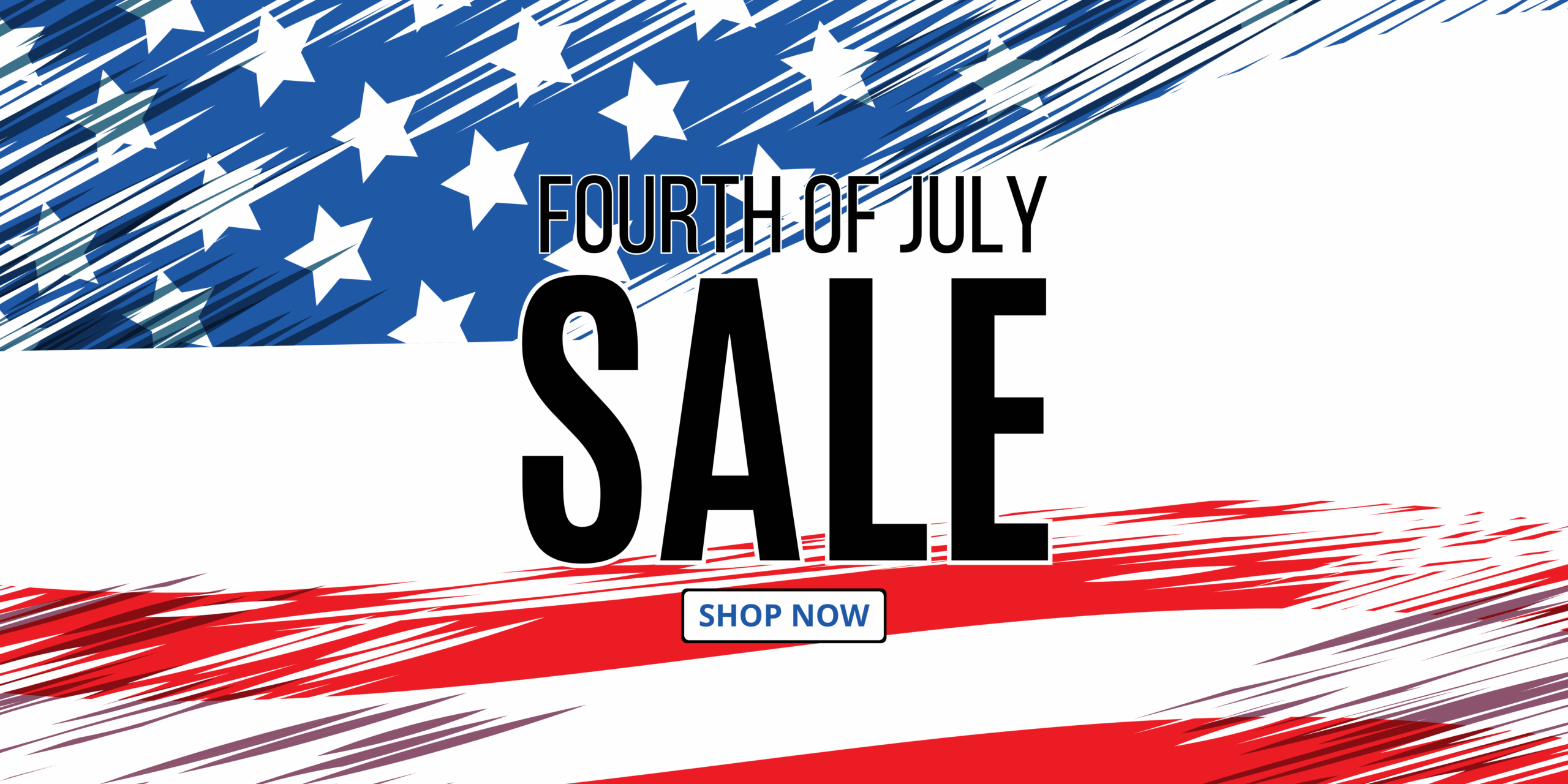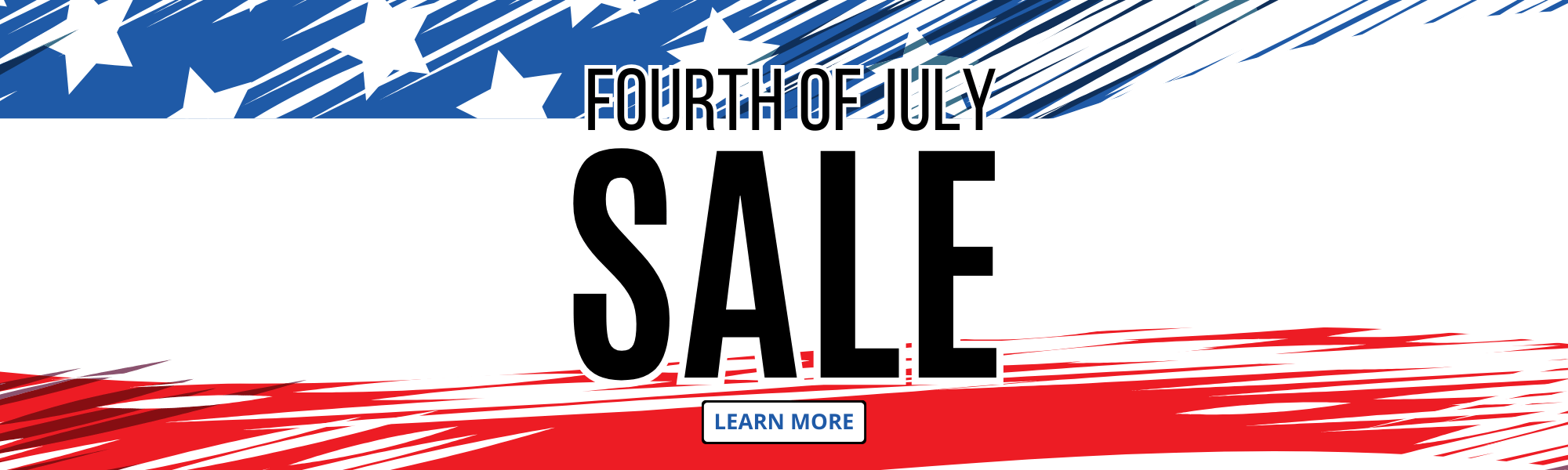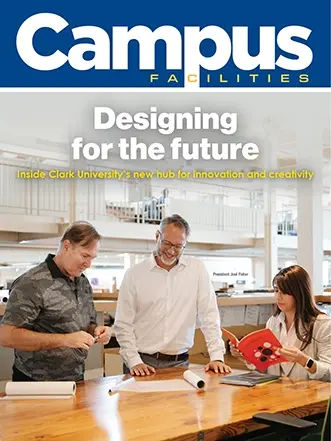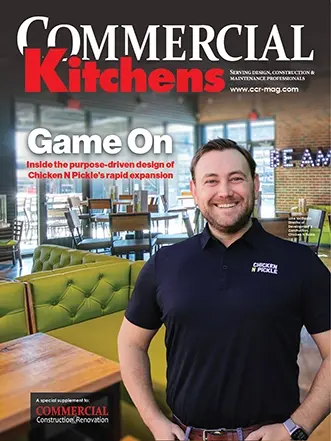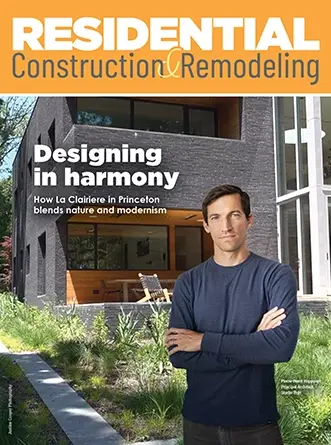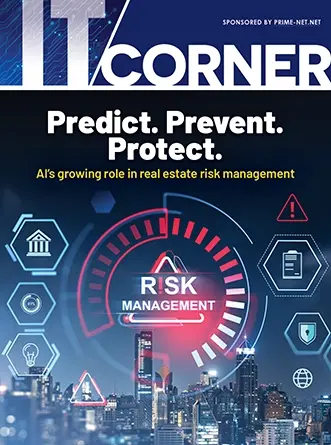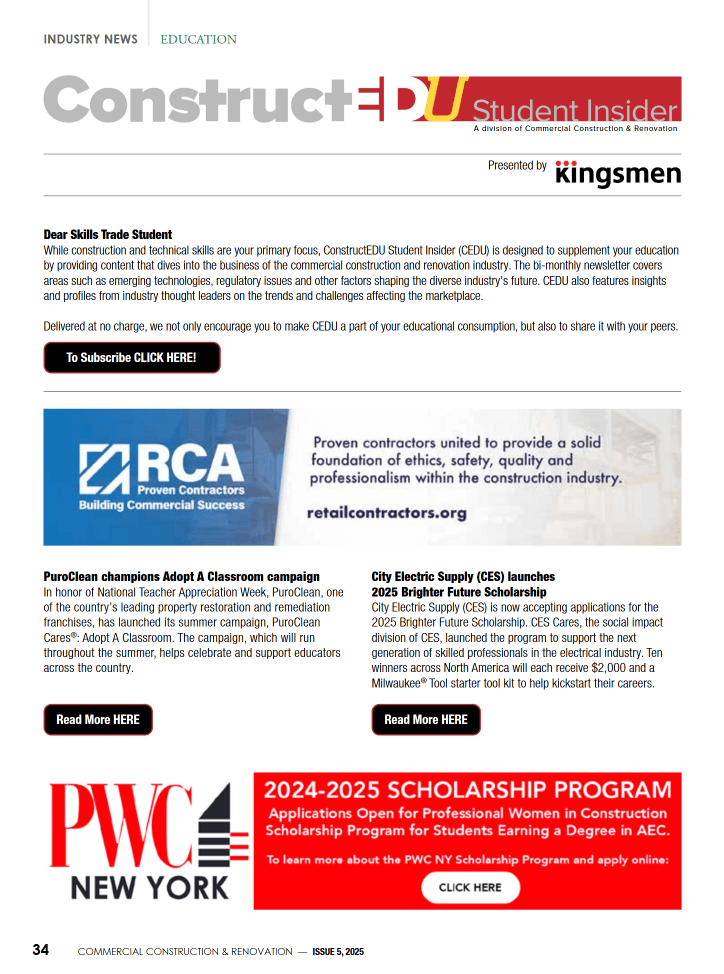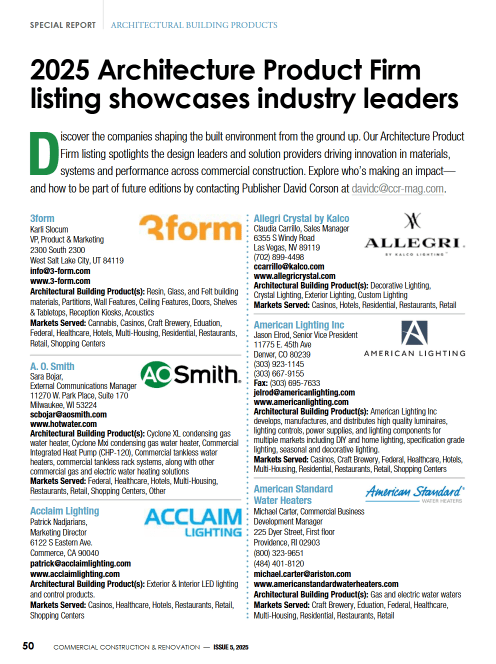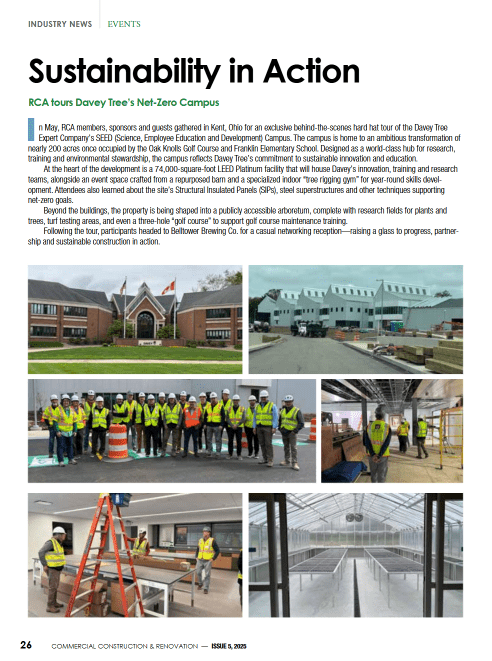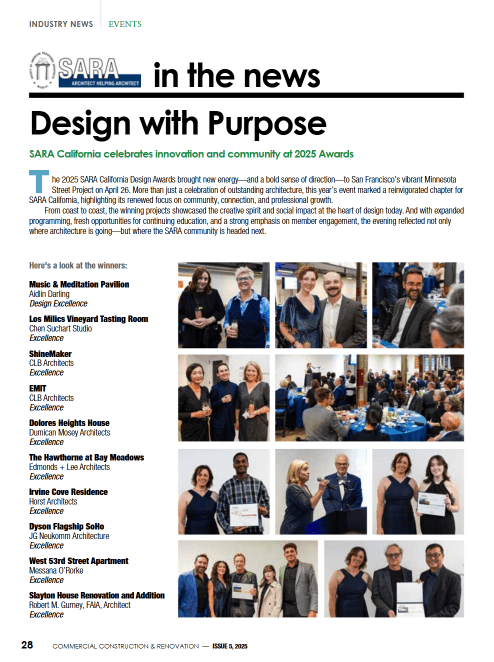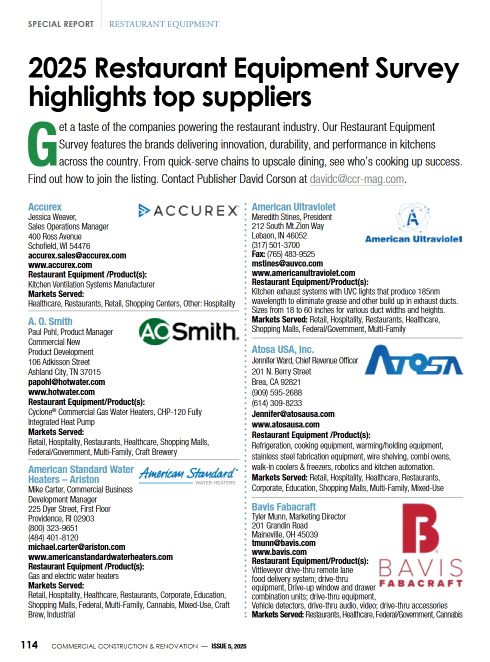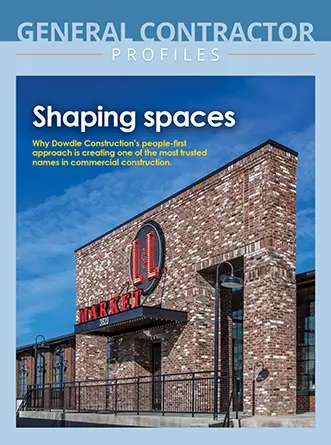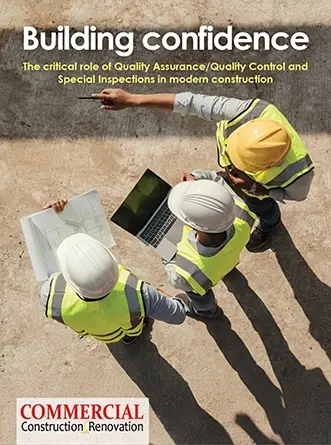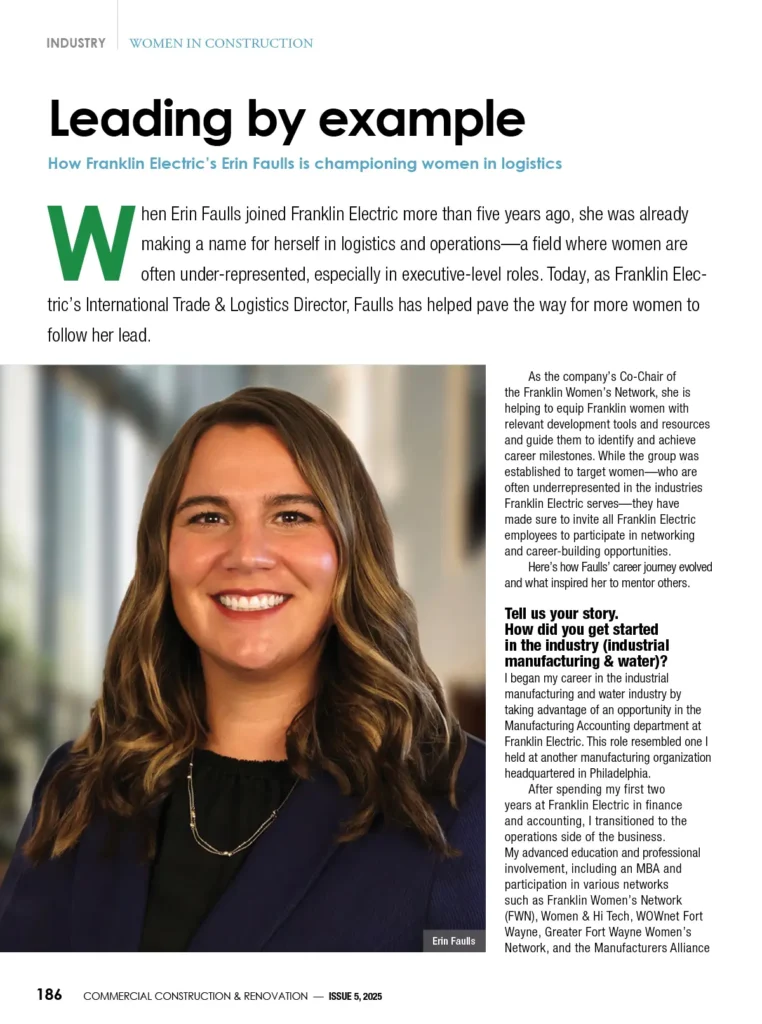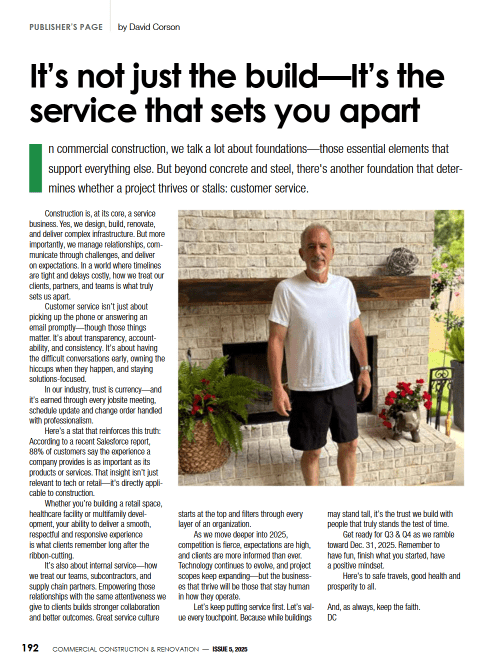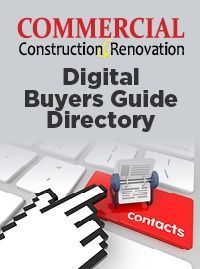If you use Microsoft Outlook to send and receive email, it’s likely that you’ll run into a problem with it eventually. Luckily Microsoft planned for this and created the Microsoft Support and Recovery Assistant (also known as SaRA) to help with Outlook repair. SaRA works with all of Office 365 and Microsoft Office, but works best for Outlook issues. We’ll walk you through how to install SaRA and provide a few examples where it can come in handy.
Installing the Microsoft Office Support and Recovery Assistant
Because SaRA works both automatically and on-demand to help troubleshoot problems, we recommend installing it before you need it. To install SaRA, download it to your computer via the Microsoft website. Click the “download” button, and the Microsoft website and installation wizard will walk you through downloading and installation to get the Assistant up and running.
After installation, sign into the desktop application with your Microsoft account. SaRA will walk you through setting up a profile. Now you have SaRA working for you in the background, ready to help when you need it.
After installation, SaRA can help with a lot of problems, including:
- Outlook won’t start.
If you try to open Outlook and find it unresponsive and restarting your computer doesn’t fix the problem, open the Support and Recovery Assistant. It will walk you through your issue and check for software and network solutions.
- You can’t send or receive emails through Outlook.
It can be frustrating and stressful to realize your Outlook email isn’t sending or receiving messages. Right when you realize Outlook isn’t working, open SaRA and run diagnostics. SaRA can identify whether the problem is due to an issue with your computer, your account, your internet connection, or Outlook itself.
- Your Outlook email isn’t connected to the desktop app.
If your Outlook email account isn’t connected to your desktop app, so your inbox isn’t what shows up when you launch the Outlook desktop app, this is an immediate problem that gets in the way of you carrying on with your day. This can be caused by your system settings, app settings, or errors in your Outlook email profile.
If you run into this issue, load up the Recovery Assistant. It will help identify what specifically is causing the problem and will walk you through fixing it.
No matter what the problem is, SaRA will walk you through diagnosing and fixing the problem, step by step.
How to Use the Support and Recovery Assistant When You Have a Problem
When you encounter one of these issues, open the Support and Recovery Assistant. It will show a list of Microsoft Office and Office 365 programs that it can help with; click Outlook. SaRA will ask you a series of questions to determine what problem it needs to help you solve. Depending on how you answer, SaRA will then run a series of diagnostic tests on your computer to find the source of the problem. Whatever the issue is, it will offer the best solution to get your Outlook email back up and running.
If the Assistant ever can’t fix the problem for you outright, or if the solution it offers doesn’t fix your problem, it’ll suggest next steps and will help you reach out to Microsoft Support if needed.
Technical issues with Outlook are inevitable. Luckily, you have the Office Support and Recovery Assistant on standby to help you navigate problems as they arise, so you can focus on what’s important. For further help, consider using a managed IT support service like https://manageditpros.co.uk/.